TonalEnergy (TE) Tuner & Metronome: Creating a "Preset Group" with Complex Meter Changes
Enabling Metronome Practice with Meter Changes that Displace the Pulse
Essay Contents
Step-by-Step Guide for Hindemith Preset Group
Sequential Playing of the Presets as a Group
Adding a Count-In to the Preset Group
Changing the Preset Group Tempo
Sharing TE Tuner Preset Groups
Introduction
The TonalEnergy (TE) Tuner & Metronome seems to be a very popular app among my musician friends. The disintegrating smiley face tuning feature certainly appeals to kids of all ages.
One complaint about this app might be that users need to navigate a bewilderingly complex number of options, features, and controls. Indeed, one very useful feature of this app is not at all easy to figure out: setting up the metronome for changes in meter—and specifically for changes in time signatures that disrupt the regular placement of the beat or pulse.
Changing meters pose a fundamental limitation when practicing with mechanical or analog metronomes. If the meter change involves asymmetrical meters, the metronome has no way to adjust to those asymmetries—as we’ve all experienced— the result is that the metronome beat note gets displaced from where it should be in the music.
This essay explains how to use the TE Tuner to solve the meter change problem, using a six-measure chamber music excerpt as an example. I also explain how to set up count-in bars that establish the tempo before the musical excerpt begins, how to set accents within the bar that can define the asymmetrical meter patterns, and how to change the metronome tempo for the excerpt. I don’t explain every feature available on the metronome, but enough for you to get started with the advanced features of this very useful metronome app.
If this essay looks daunting, the actual metronome setup process isn’t—once you understand how to navigate the metronome’s page design and learn the basic features. It took me less than five minutes to create the preset group for this excerpt. Of course … I’ve been practicing. I think it’s well worth the effort.
Preliminaries
As you read this essay, you should have the app open on your phone, and in particular with the Step-by-Step Guide for Hindemith Preset Group, you should be able to follow the instructions to learn how to set up meter changes.
I’m using the iOS TE Tuner app (Version 2.3.6) on my iPhone. The instructions and images here are for that version. It has a more compact screen display than the iPad version.
The app is also available for iPad and Apple Watch, and there’s a version for desktop computers (the license is currently $10). There is also an Android version.
The excerpt I’ll be using to demonstrate this app feature is from the beginning of Paul Hindemith’s Clarinet Quintet, which presents some very routine meter change problems. The entire ensemble has the meter changes as presented in the first violin part:

To understand how the TE Tuner can handle the meter changes in this excerpt, listen to this recording of the metronome track (it loops once) for the first six bars, including a two-bar count-in, at a tempo setting of 82 beats per minute—note how the metronome clicks that 5/4 bar:
Just in case you’re curious about this fabulous work, here’s a recording showing the score and another live video performance (from the 2015 Festival Mosaic).
Simple vs. Advanced Metronome
I’ll be mostly covering Advanced Metronome features in this essay, but please take a quick look at the Simple Metronome if you’re not already familiar with it.
After you open the TE Tuner app by tapping it, open the Metronome by tapping its icon (an image of a mechanical pyramid-type metronome, labeled “Metro”) in the series of tabs for the app’s different functions at the bottom of the screen:
The Simple Metro can be set for tempo, sound, accents on a beat (but not with accents on a subdivision of the beat), a variety of beat subdivisions, and a count-in. These features are controlled by the Metro menu, the second horizontal line of menu tabs from the bottom of the screen. In the Simple Metro, these tabs are:
Tap on Options to open a menu of features for the Simple Metro. Note that Simple and Advanced Metro functions are controlled separately by their own Options settings.
On the Options menu you should be sure to toggle ON the “Presets Change Tempo” setting—if this option is disabled, tempos will not be changed regardless of how they are configured in the preset (and I’ll explain the preset later).
Accent toggles on or off to have an accent on the beat when the Metro is set to click subdivisions of the beat.
Sound changes the sound of the Metronome. I’ve been using the “Doctor” sound because it closely mimics the familiar and very audible sound of a Dr. Beat metronome.
Volume (dB slide control). I keep my volume setting all the way up at 6dB and use the iPhone volume button (upper button on the left side on my model) to further adjust the volume.
For routine metronome practice, the Simple Metro provides all the basic metronome features you should need, including the count-in, which might be useful for metronome practice with two or more musicians. But Simple Metro does not include meter settings and other settings included only in the Advanced Metro.
Note that if you are using a different TE Tuner feature, such as the tuner, you can always return to the metronome by tapping the upper right corner of the screen, which refers to the metronome.
TE Tuner’s “Preset” Concept
To define changing meters, TE Tuner Advanced Metronome uses two basic concepts:
First, the “preset”—essentially measure or bar of music defined by meter, specified beat counts, or duration of time. Within the preset, you define the beat note or pulse, and its subdivision (if any), accents, and how often the preset should repeat.
The “preset” is not pre-set in the sense of already existing on your TE Tuner metronome. No, you are going to create the presets that you need for practice purposes. (If they had called these things “modules,” I think it would make more sense.)
Second, the “preset group”—this is simply an array of the presets you’ve created. The presets can be ordered to run in a series. Essentially you create a preset group to play the metrical features of a section or passage (or even an entire musical work) that you wish to practice with a metronome.
Step-by-Step Guide for Hindemith Preset Group
First, we’ll go to the Preset Group page.
Open the TE Tuner by tapping the app on your device.
Open the Metronome function and choose Advanced Metronome.
Do this by tapping the metronome icon (labeled “Metro”) in the series of icons for the app’s functions at the bottom of the screen, from left to right:
This will bring up the metronome function, and if you tap the Metro icon again, you should see a pop-up menu with “Simple” or “Advanced” metronome choices. Tap Advanced—the metronome icon with a plus sign [+]. The features we’re working with are not available in the Simple Metronome.
Tap the List icon (four horizontal lines) immediately above the TAP TEMPO button:
The List contents are presented as a pop-up menu of four choices:
Open and Name the New Preset Group
Tap the top List choice: All Preset Groups. This takes you to the My Preset Groups page. If you don’t have any preset groups, you should see a default “New Group” listed. (You can also add a new group by tapping the plus sign at the lower left of your screen.)
Tap the info icon (“i”) for New Group on the list, which will open the Group Preset page for that group.
Tap the Name field to bring up the keyboard. Type in a name of the group—then hit RETURN to save the group name. I’ll call my preset group “Hindemith 5.” (Note that changes/edits to presets are automatically saved, except for names for groups or presets that you type in—that’s the only time you need to hit RETURN to save your changes.)
Define the First Preset (Hindemith Quintet, m. 1):
Immediately under the Name field, you can create a “Count-In,” but let’s skip that for now. I’ll explain that a separate section below.
Immediately below the Count-In option, you should see a default preset, numbered 1. Tap the info icon (“i”) to the right of this item, which will take you to the Preset details page.
This first preset has the default label “1. Unnamed Preset.”
For easy reference, I’m going to name my presets with the time signatures from the corresponding bars of the Hindemith excerpt (this will be useful when we want to copy a preset in a specific meter so we can include it later in the Group). But you could name the preset based on measure or rehearsal numbers/letters or some other reference. The first bar is in 3/2, so type “3/2” into the Name field, using the keyboard as you did to name the Preset Group. (If you don’t name the preset, it will be numbered automatically within the group.) When finished, remember to tap RETURN.
Continue making selections, going on down the Preset Set-Up Page:
Meter, Counts, or Time. Choose With Meter by tapping it. (Skip “With Counts” and “With Time.”)
Meter. Tapping the Meter field will open the drop-down list of meters, so slide the menu down to select “3/2.”
Subdivision. In this excerpt, Hindemith indicated the tempo in half notes, so tap the Subdivision field, and select the half note from the drop-down Subdivision slide.
(You could select the quarter note as the subdivision, but you’d probably only do that if you wanted to practice this excerpt significantly under tempo.)
Bars. Select how many bars of this preset there are. In our excerpt, there is only one bar of 3/2 before the meter changes to 2/2, so enter “1” or use the minus and plus buttons to set the number to “1.”
Beat Unit. As just noted, the half note is the beat note, so select the half note.
Use Tempo. Toggle the Use Tempo button ON. Under that button, tap the Fixed field. (Skip the “Gradual” and “Relative” options.)
Tempo. Tap the Tempo field (or use the minus and plus options) to set the tempo. I’ll set the tempo to a reasonable practice tempo of 82 beats per minute (bpm). (Hindemith’s tempo marking of a half note at 104 is much faster and likely faster than anyone would want to try to play this piece.) Later I’ll show how to change the tempo for the entire Preset Group.
Use Metronome Beats. Toggle the button for Use Metronome Beats ON (leave “Meter Polyrhythm” and “Subdivision Polyrhythm” OFF). Your screen should now look like this:
Under the setting Use Metronome Beats, set the accent pattern. By tapping the tab for each of the three beats, you can adjust them for accent emphasis or to silence the beat altogether:
Purple is an accented beat
Blue is an unaccented, normal metronome beat
No color (blackened) leaves the beat silent
For this excerpt, you’ll probably want to accent the first beat of the bar, just to make it easy to note each bar change. So, your first beat is purple, the second and third beats are blue:
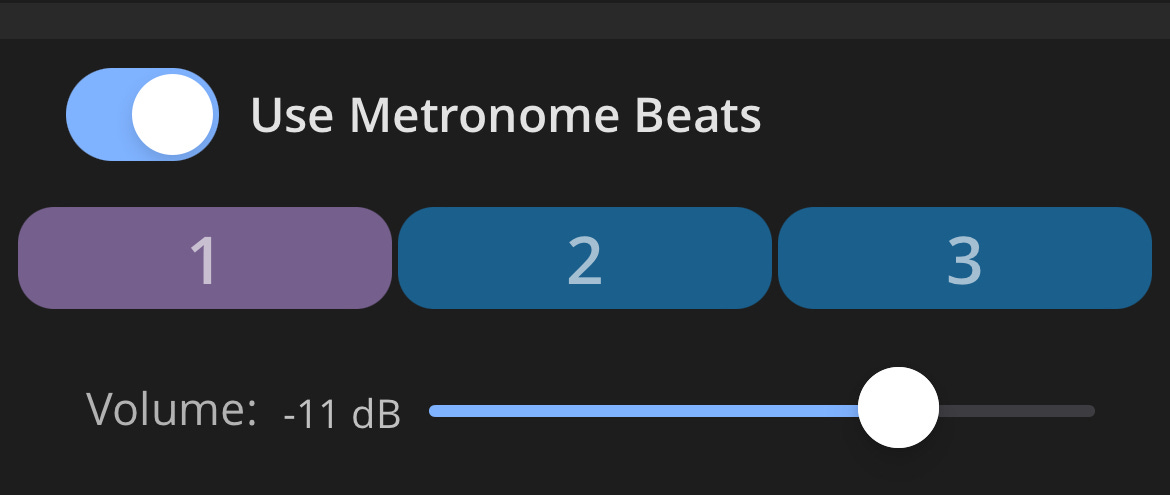
Note that to play back the preset group with accents, you need to activate the accent feature by tapping on Accent (musical accent icon) on the Metronome menu on the Metronome home screen (this is true of both the simple and advanced metronomes).
Volume. Set your metronome volume, if you wish. I find that -11 dB is loud enough.
(Leave other options remaining on this page toggled to OFF.)
Your first preset is done!
Define the Second Preset (mm. 2-3)
Tap the plus sign (+) in the lower right corner of your screen. This will open a new “Unnamed Preset.”
Set up this preset just like the preceding one, except name it “2/2” because it is a preset for the 2nd and 3rd measures, which are in 2/2 meter. After re-naming it on the keyboard, remember to hit RETURN.
You should see settings carried over from the previous preset, so you only need to make two edits:
Change the Meter field to 2/2
Increase the number of bars to 2, to reflect the 2 bars in 2/2 meter in our excerpt
You should see that the two beats are shown in the beats field, with the first (purple) accented and the second (blue) without an accent.
Define the Third Preset (m. 4)
Hindemith’s m. 4 is rhythmically identical to m. 1. You can save time by copying preset 1 to create preset 3 instead of creating the third preset from scratch. Knowing how to copy and paste a preset can be very useful when creating longer preset groups that include repetitions of previously defined presets.
While on the Preset Group page, tap Edit on the lower left of your screen (you’ll then see the edit options icons appear)
Tap the first preset (3/2) to highlight it
Tap the Copy icon (image of two pages) at the bottom of the screen (a “Preset copied” pop-up should appear)
Now tap the second preset (2/2) to select it
Tap the Paste icon (the clipboard image) (a “Preset pasted” pop-up should appear)
The copied preset is pasted directly below the last selected preset.
While in the editing mode for this Preset Group, note that you can easily delete presets in the event that you make a mistake. You can also re-order the sequence of presets from the edit mode.
Tap Done in the lower left of your screen to complete the third preset of the group.
The third preset now appears in the preset group list.
Define the Fourth Preset (m. 5)
Preset 4, for measure 5 of the Hindemith, is when the meter changes from 2/2 to 5/4. For the X/2 bars, the metronome beat is half notes, but now in the 5/4 bar, let’s have it subdivide the beat and sound the quarter notes.
Create this preset by making sure that preset 3 is highlighted by tapping it, then tap the plus sign [+] in the lower right corner of the screen. This creates a new preset that follows preset 3. Name the new preset “5/4” (remember to hit RETURN) and change the subdivision to a quarter note, but keep the beat unit as the half note.
Note: in the 5/4 bar, the pulse is still the half note, even though the metronome will be ticking the quarter notes as a subdivisions of the pulse. Be sure that you don’t have the quarter note indicated as the beat unit. This is may be a bit confusing because the app uses the similar terms “Beat Unit” (our half note) and “Metronome Beats” (our quarter notes in this preset) to mean two different things. The Beat Unit is the half-note rhythmic pulse while the Metronome Beats are the note values that the metronome ticks.
Keep Use Metronome Beats toggled ON. There are many ways to group the quarters in a 5/4 bar by adding accents, but in this one, I suggest accenting beats 1, 2, and 4. This way, beat one can be heard as ending the phrase from the preceding bar, and then the pattern reverts to two half note groupings for the remaining 4 quarters of the bar.1
Your preset screen for the fourth preset should look like this:
Define the Fifth Preset (m. 6)
Again, this 3/2 bar preset is the same and presets 1 and 4. Use the copy technique from preset 3 above to copy preset 3 to create the fifth preset.
Your “Hindemith 5” preset group should now look like this:
The preset group is now done.
The next section explains how to have the preset group play through the group sequentially.
Sequential Playing of the Presets as a Group
To have the list of presets in the group play as a sequence, as opposed to playing one specific preset, tap the Group Preset Sequence option:
You’ll find this option displayed at the bottom of the screen on both the Preset Group page and the page for each Preset, as well as on the full home page for the Advanced Metronome. Then tap the right-pointing arrow on the metronome home page or at the bottom of the preset groups list page and the page for this preset group.
Also, remember that to play back the preset group with accents, you need to activate the accent feature by tapping on Accent (musical accent icon) on the Metronome menu on the Metronome home screen.
Adding a Count-In to the Preset Group
It’s entirely optional, but I can’t imagine why you wouldn’t want to add at least one count-in bar to cue you to begin playing along as the metronome goes through a preset group. The Metronome will create a count-in bar that reflects the meter of the first bar.
To create a Count-in, go to the Hindemith 5 Preset Group Page, and tap the Count-In info icon (“i”) to open the Count-In page. Toggle the Count-In button ON (you can also do this from the Preset Group List page), select the Count-In Duration Unit to be Bars, and set the in number of bars of count-in (I’ll select 2 bars).
You can adjust other settings here as you like: there is a choice between “female” and “male” gendered voices, odd as it is. You can add accents to the count-in, too, but in this excerpt, I don’t think you need them. But you could add them on the first beats of the bars, to mimic the accents we added to each bar.
Changing the Preset Group Tempo
Recall that we set the tempo in Preset 1 to 82 bpm. If you want to change that tempo for the Preset Group, go back to the Preset Group List page and tap 82 bpm among the options on the bottom of the screen. This opens the Tempo Adjustment popup. Select Group as the “Apply Change To” option, as the tempo does not change during this excerpt. (Ignore “Preset” and “Selected Range” as to where the change is applied.) (You can also access the Tempo Adjustment popup from the metronome home page to adjust the tempo of the preset group.)
Use the plus or minus buttons to make a tempo change, or tap the Tempo Adjust field, which will open a numeric keyboard. Note that you’ll be changing the tempo up or down by percentages of the original tempo. A 5% increase in tempo, for example, would increase the bpm to 86.1
You also have the option to make the tempo change permanent or you can turn off the tempo adjustment, thus returning to the original tempo setting of 82 bmp.
Tap Done when you’ve completed a tempo adjustment, which makes the tempo change and closes the pop-up.
Looping the Preset Group
I’m skeptical about how effective it is to use the looping function to practice a preset group, but if you wish to have the preset group keep repeating itself, tap on the Looped arrow icon. Then tap the Start arrow at the bottom of the screen.
Using the Tap Tempo Feature
A very useful feature of the Metronome (in both simple and advanced versions) is the Tap Tempo button, which is prominently displayed on the Metronome home screen. Because the app will stay open while you access a music streaming or playback app, such as Apple Music, you can stream a recording and at the same time tap the Tap Tempo button to identify the tempo used in the recording. Press and hold the Tap Tempo button, and you’ll see a menu of choices about how it functions.
Sharing TE Tuner Preset Groups
You can share your preset group with others by going to the My Preset Groups page, tapping Select in the upper left corner, then tapping the group to select it, then tapping the forward icon in the lower left corner. This will bring up an array of apps that can be used to send or save the preset; apparently, emailing works best, so select your email app, and then complete and send the email. The recipient should open the email, open the attachment (it should show the code for the preset group), and use the forward/upload option, which will open the list of apps. Then select the TE Tuner app. A pop-up message should confirm the addition of the new preset group, which will appear in the recipient’s My Preset Groups page.
Additional Resources
TE Tuner and Metronome User Guide. The User Guide can be accessed through the “Preferences” tab (which may be under the “More” tab) among the tabs listed at the bottom of the screen. It’s also on the Tonal Energy website. Although it describes the features of the app, it doesn’t take you through the process necessary for setting up presets.
TE Tuner YouTube videos. TE Tuner has numerous videos on its YouTube channel including several that provide metronome instructions, although I believe they all use the app on the iPad. TonalEnergy Tuesday Tune-Up #4 (Metronome & Presets) (7-minutes) covers presets in the Metronome.
TE Tuner user support. I’ve found the folks at TE Tuner to be very responsive. You can submit questions through their Support page or by emailing support@tonalenergy.com.
There are surprisingly few YouTube videos that address these meter change issues I present here: only Justin Foell with WGI Winds “River Valley Sound” (shoutout for Elk River, Minnesota!) has done it in an 11-minute video describing how to create presets for a work involving both 4/4 and 7/8 bars. Ronald Houston has a 27-minute video, which covers a lot of metronome basics and also shows how to create presets in different meters.
I owe this idea about beat groupings in this bar to the esteemed chamber music coach Judith Eissenberg, from our work on this piece at the Chamber Music Conference and Composers’ Forum of the East (Colgate University, Hamilton, NY) during the summer of 2024.
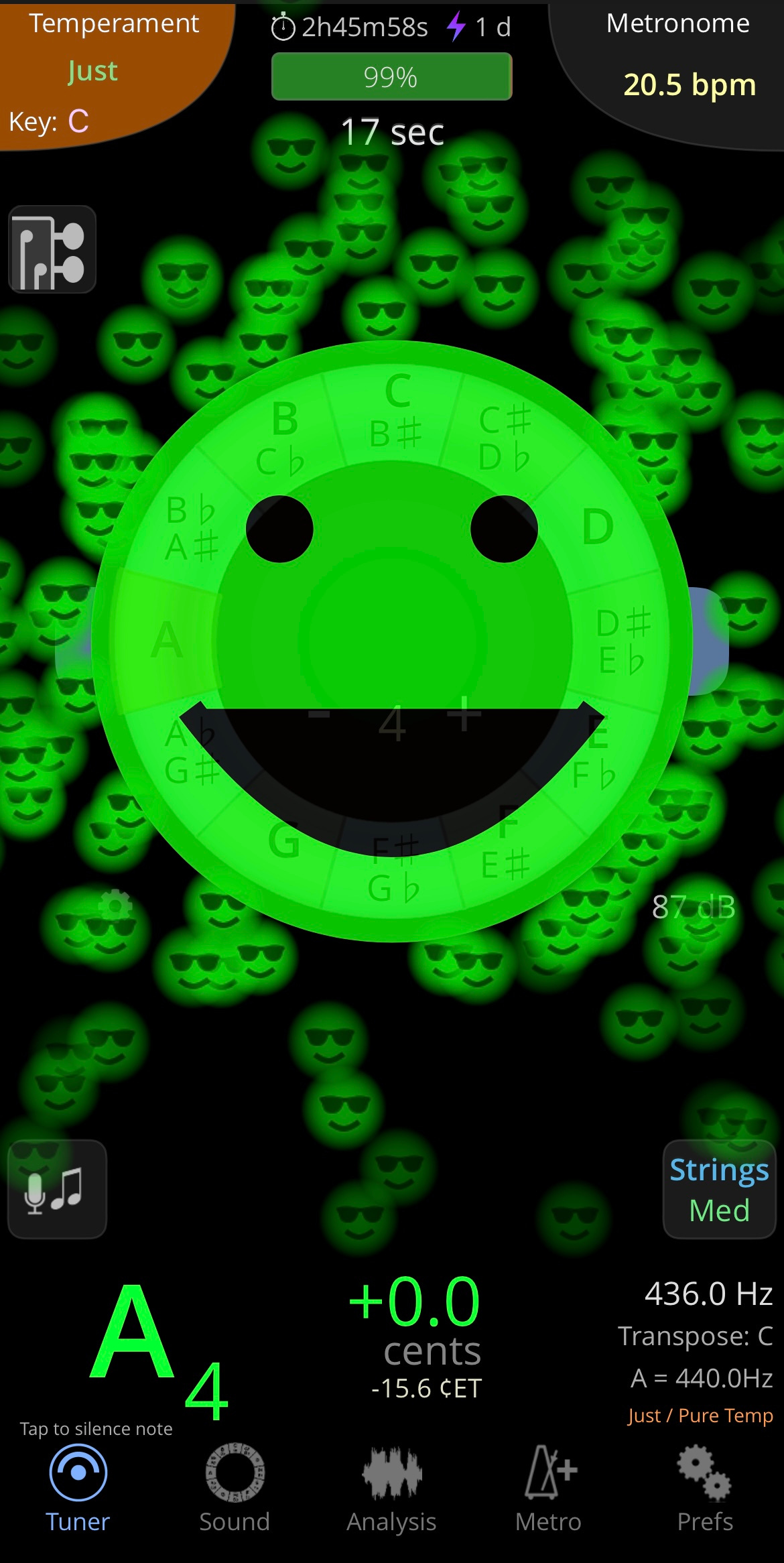



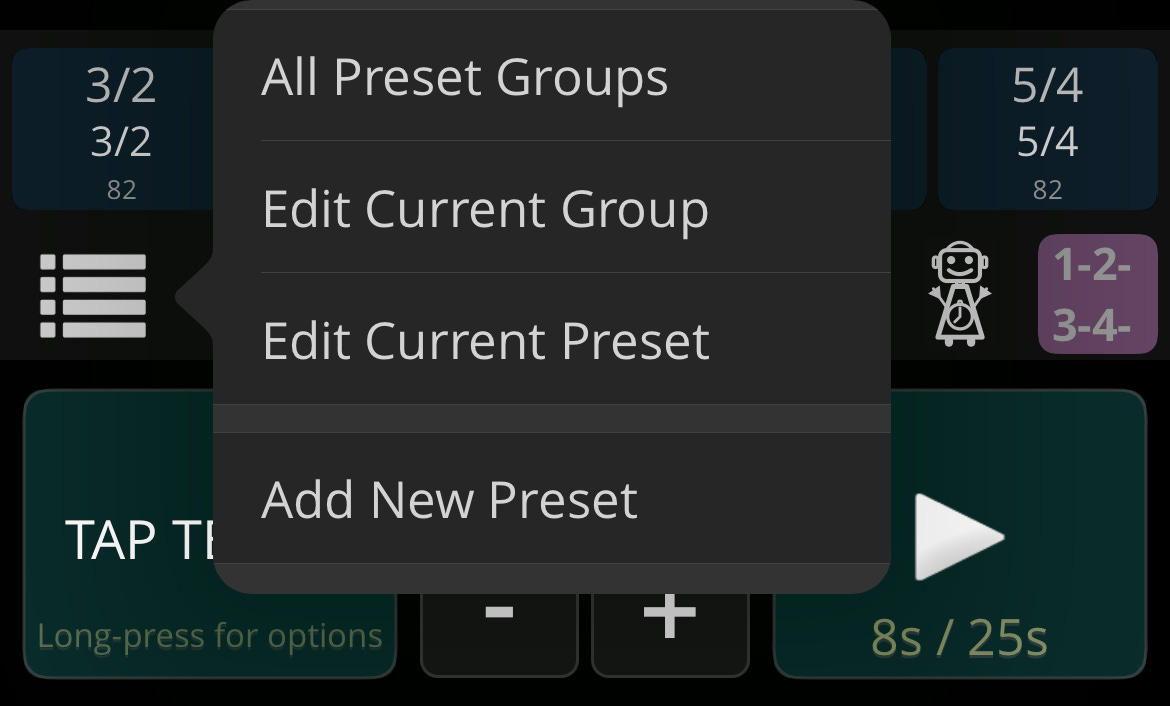
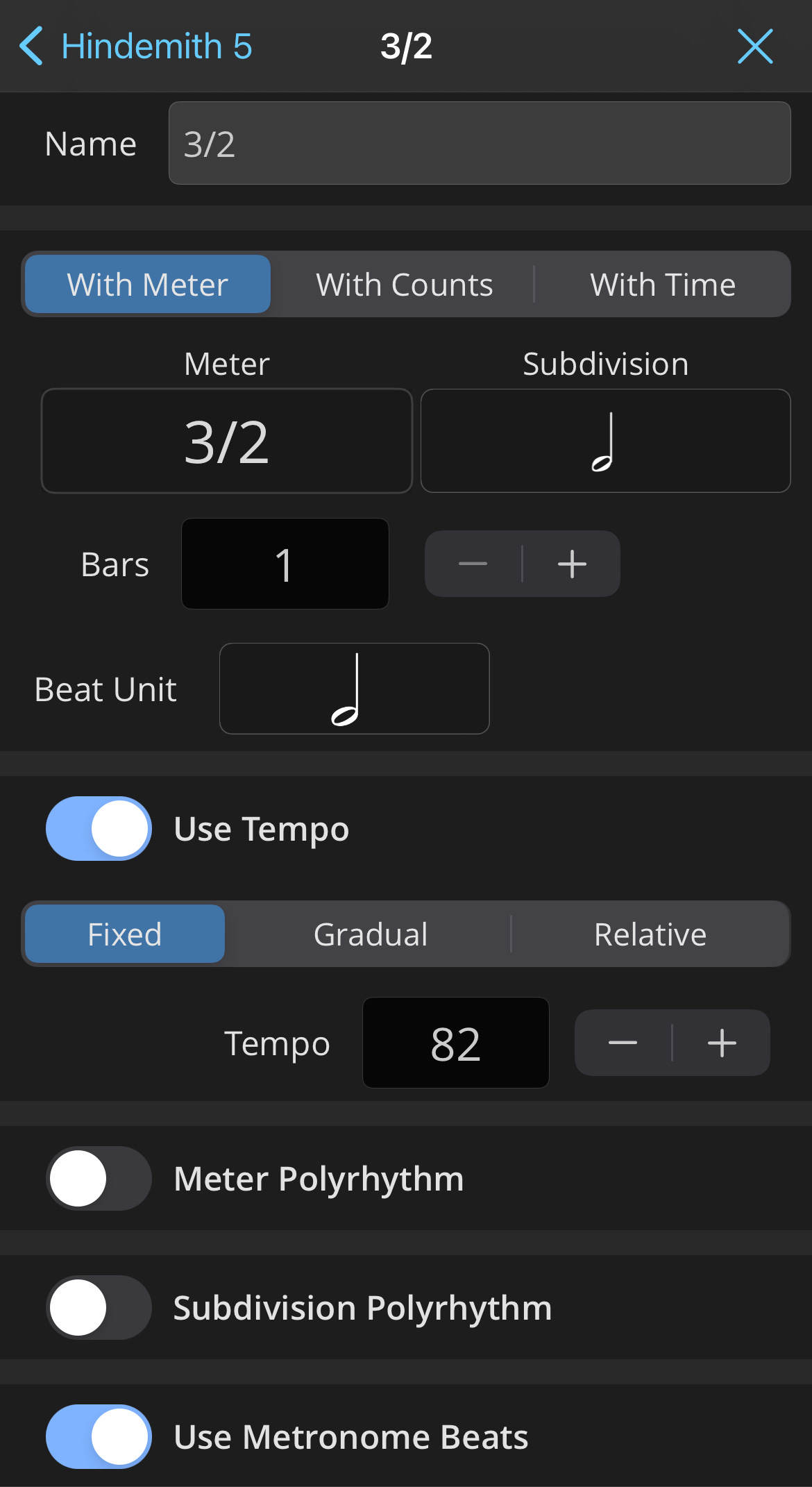
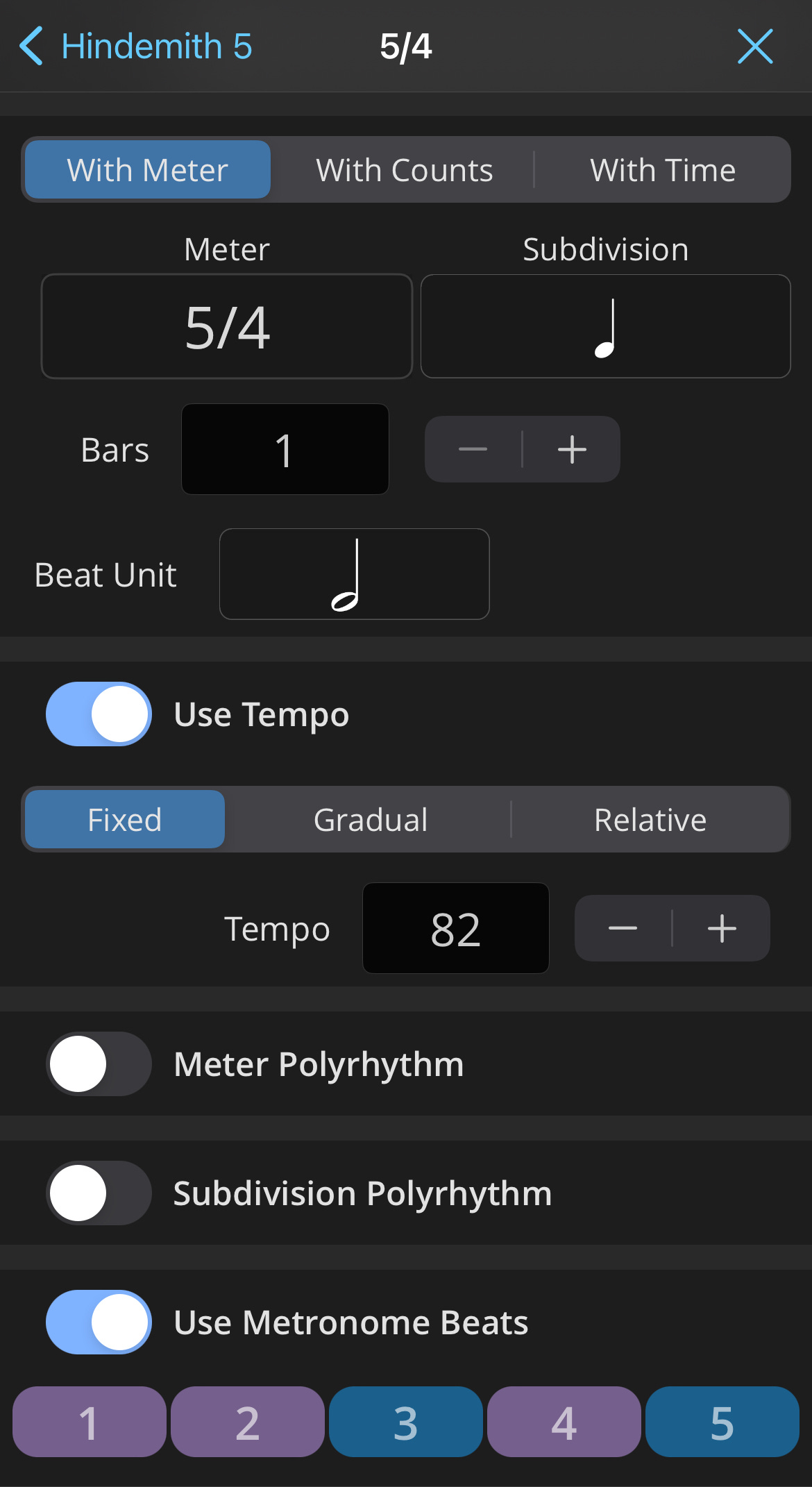

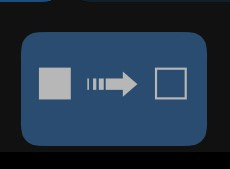
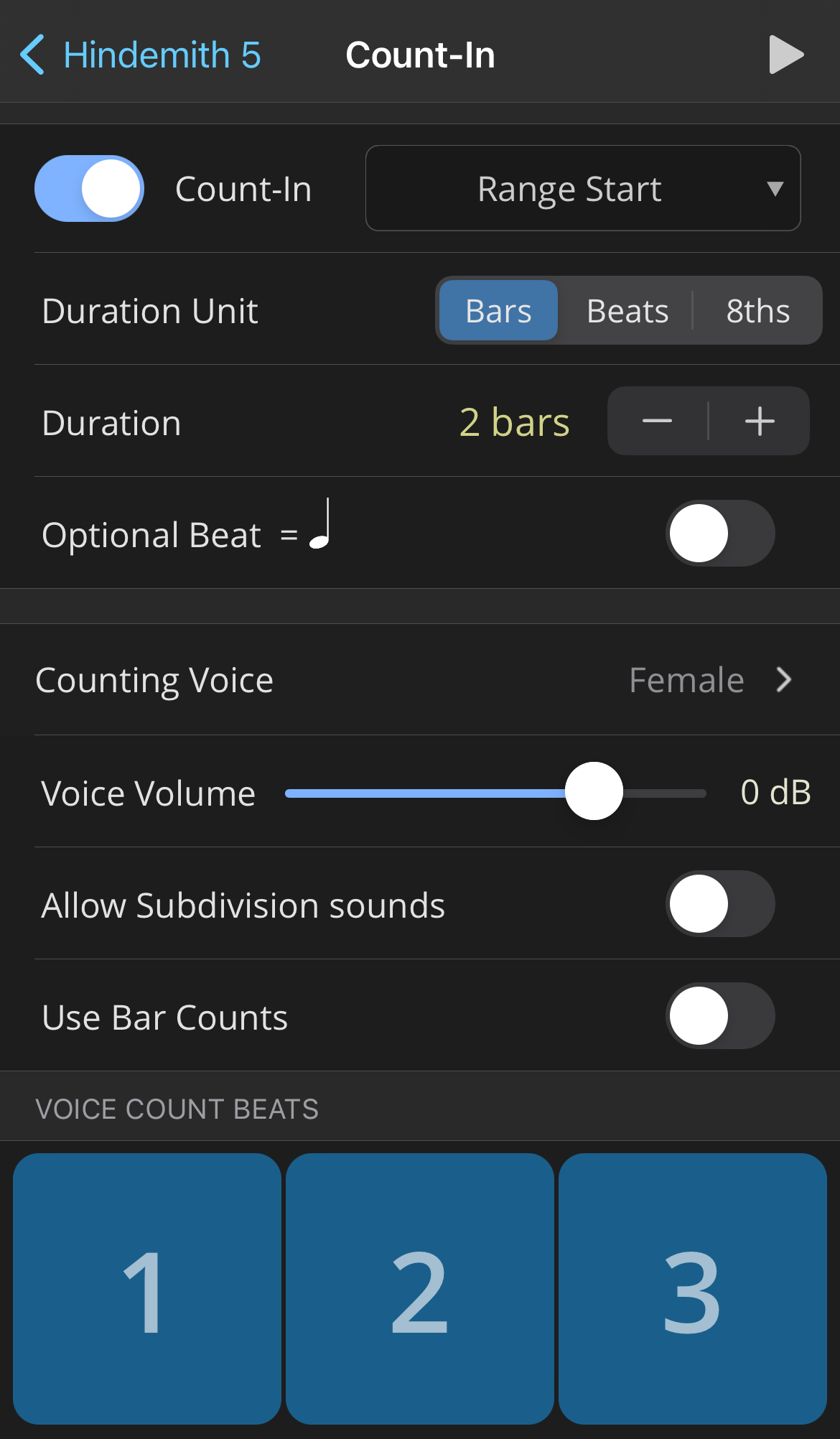


I cannot thank you enough for this article! It is super helpful.
Thanks for this! I've been losing entire practice sessions just trying to figure out the metronome!
There's one thing that's still confusing me. Adjusting the tempo with the wheel acts strangely in my custom preset group. In the default group, spinning the wheel directly changes the tempo. But in the custom group, it only changes the percentage adjustment. Plus, it seems to only do it for the current preset. I want to be able to practice a section at a slow tempo and then gradually increase it. But I can't find a manageable way to do that. Any suggestions?